If you’d like to broadcast exclusively on Soulcams without streaming to other sites, you can choose to stream directly from your webcam instead of using video splitter software.
To achieve good video quality, make sure to set your camera’s output resolution and frame rate correctly in the camera’s own software.
Since Logitech webcams are the most popular among webcam models, we’ll show you how to adjust these settings using the Logitech Capture software.
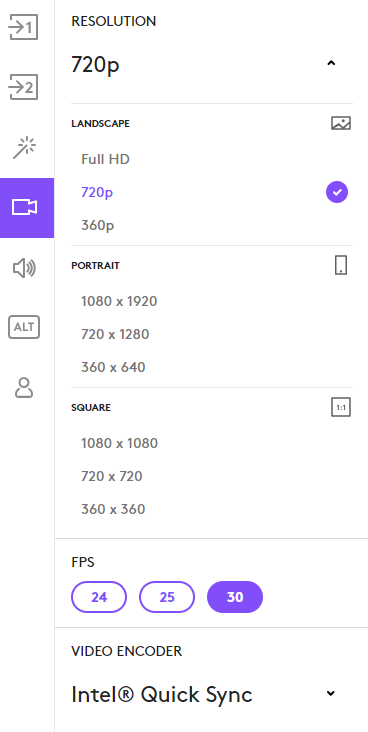
Open the Logitech Capture software and click the webcam icon on the left. You’ll see options to change your resolution, frame rate (FPS), and video encoder.
Set your resolution to either 720p or Full HD (Landscape), and set the frame rate to 30 FPS.
Within the encoder menu, you can choose a hardware encoder like Intel Quick Sync or NVIDIA NVENC. Select whichever is available on your system. If there are multiple hardware encoder options available, you can select either one.
There’s no need to adjust any other settings in the Logitech software.
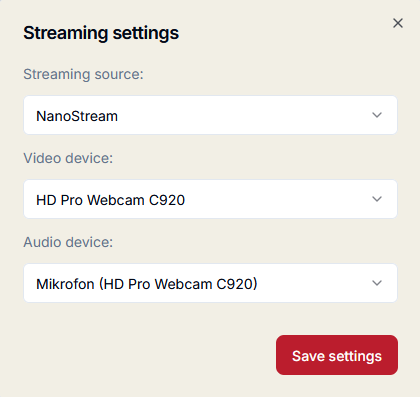
Before going online, make sure ‘NanoStream’ is selected in the ‘Streaming source’ dropdown menu.
Then, select your audio and video devices – in our case, that’s the Logitech HD Pro Webcam C920. Finally, click ‘Save Settings’ at the bottom, and you’re all set!
Click the ‘Start live’ button at the top to go online. Use the ‘Hide cam’ button to hide your stream from viewers, and click the ‘Stop live’ button to end your stream.
